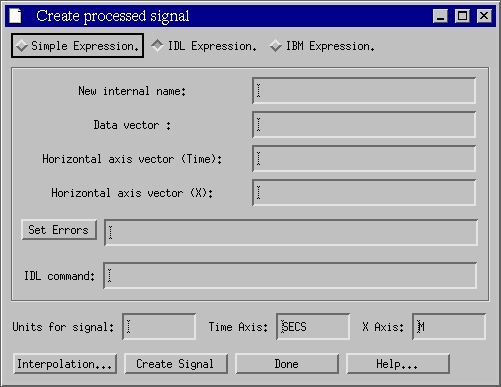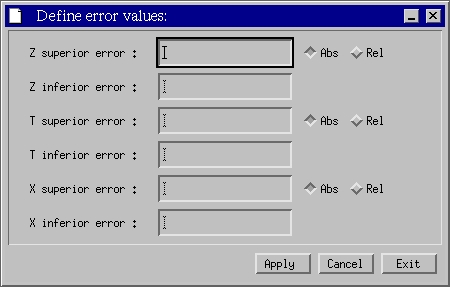JETDSP Error data
JETDSP Error data
|
Process errors of a signal
It is possible to access and manipulate the errors associated with the
signal. |
| Type |
Suffix |
Examples |
| 1 - Symmetric |
signame_dimensionERRHI
signame_dimensionERRLO where signame is the name of the signal and dimension could be Z, X or T |
TI_ZERRHI TI_ZERRLO |
| 2 - Asymmetric |
signame_dimensionUPPER signame_dimensionLOWER where signame is the name of the signal and dimension could be Z, X or T |
CONC_ZUPPER CONC_ZLOWER |
| 3 - Radial |
signame_XERRHI
signame_XERRLO where signame is the name of the signal. |
TI_XERRHI TI_XERRLO |