

Next (Config step)
Back (Running TRANSP)
Home
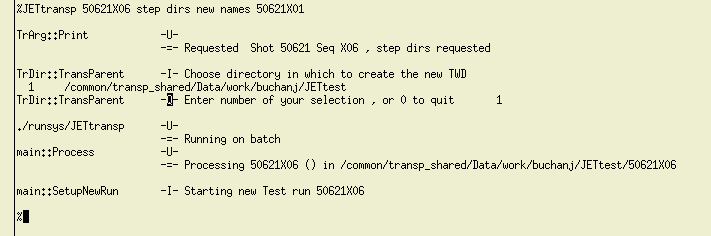
To start a new TRANSP run go to your working directory if not already in it:
cd $WORKROOT
Then call the JETtransp script passing the following arguments:
JETtransp 'runID' step dirs new names 'old_runID'
Where 'runID' is the identifier of the run you are starting (shot number + your user letter + 2 digit sequence number).
step dirs indicates that you wish to run the dirs step which sets up the directory structure for the TRANSP run. The new flag indicates that
a new run is being started, if this is not included an error will be thrown as the scripts will not be able to find an existing working directory for the run. The
names 'old_runID' part allows the user to specify an existing run which will be used as a template when setting up the new run. All this means is that the
namelist file for the old run will be copied over to the new run directory and some of its content will be modified to reflect the new shot and sequence numbers.
The namelist file defines how the TRANSP run is configured and also where the input data is taken from. This is detailed in the
namelist section and templates can be found there. These templates can be used in the way described above by copying them into your user work directory.
Here we will simply discuss the steps needed to submit a job assuming you already have a namelist file that you are happy with.
A pre-existing run can be used as a template if its work directory is still present in your user work directory or if its output is still stored in the TRANSP warehouse directory
(see Arch & Tidy section). Remember that you can always just copy a namelist file into your user work directory ($WORKROOT) and it will be found.
The dirs step sets up the TRANSP Working Directory ($TWD) for the requested run. This folder is created within the JETtest
directory and has a name given by the run ID of the new run. This folder will store all the files related to the submission of the run. To begin with it contains
(assuming runID 50621X06):
50621X06_status50621X06TR.DAT@DATdata_msg_@SDD@transp@TRDAT.IN
The TRANSP Data Directory for the run will store Ufiles created from user data which are to be used in the run. Ufiles are a kind of data format which are used in creating
the input file passed to TRANSP. See the Data step. The System Data Directory ($SDD) will store Ufiles created from public PPF data which can then be used
for any run of the same shot. The System Data Directory for a given run has the path /common/transp_shared/Data/data/JETdirs/'shot' where 'shot' is the
shot number.
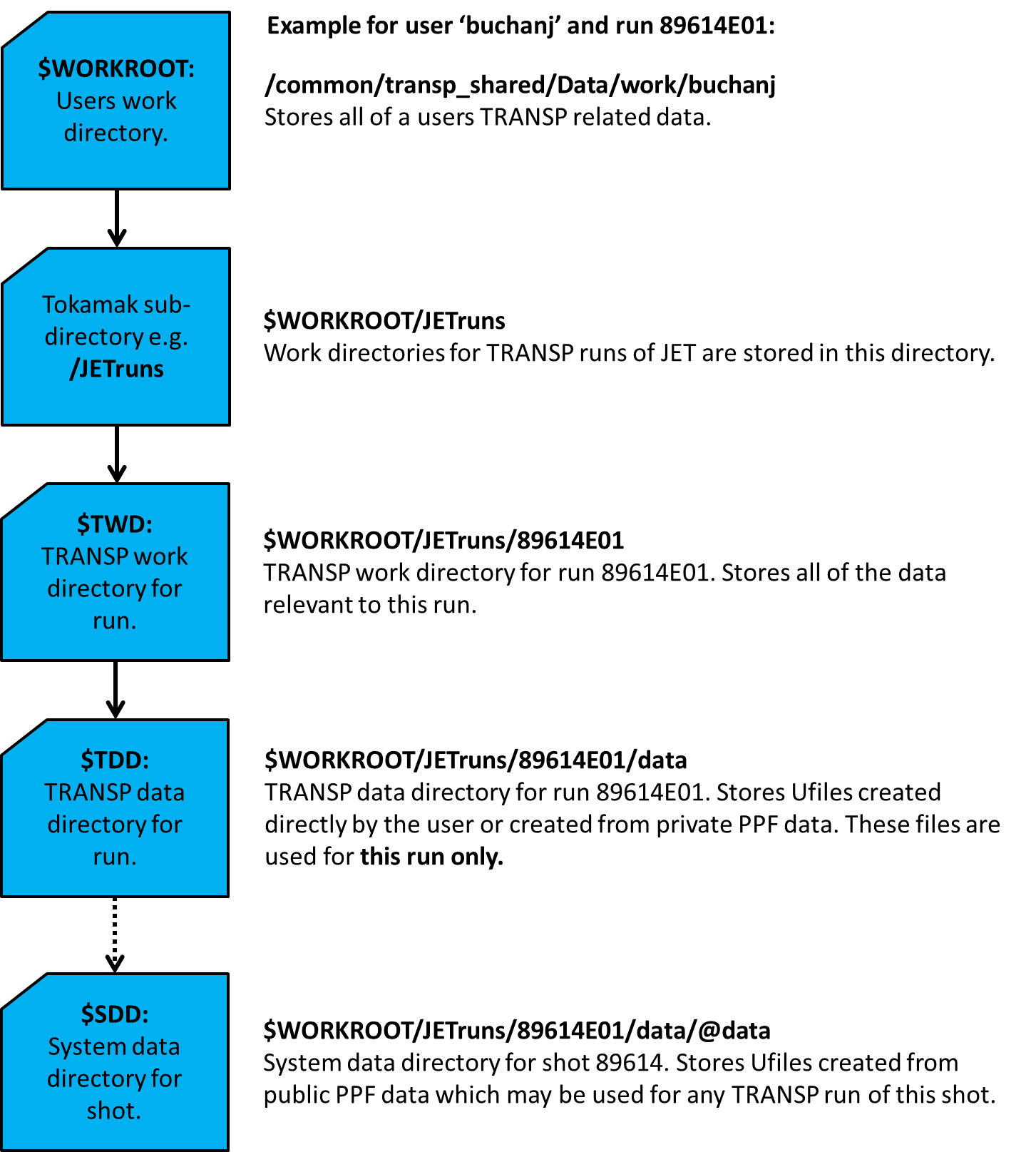
Once the dirs step has run successfully, the dbase step can be executed by entering:
JETtransp 'runID' step dbase
The dbase step checks whether an entry with the correct run ID already exists in the TRANSP Database.
If one does the code checks that it is owned by the current user, if it is owned by a different user the step will fail. This will normally mean you must choose a different sequence
number for your run. The step will also fail if archived output already exists for a run with this run ID, again this will require that you start again and choose a new sequence number.
If no entry exists for the current run ID the step will prompt you to make an entry by opening the Add a Run webpage.
To create an entry, record the shot and sequence number of your run in the appropriate fields as well as your user ID. There is also space for you to include information about the run.
When you have finished entering the required information click 'Submit' and then close the browser window. The PERL scripts will then check again whether an entry has been made, if so
the step will suceed, otherwise it will fail. If it fails because no entry exists you can still continue going through the process of submitting a job however if you wish to archive the
output you will need to rerun this step and make a database entry. All archived data should have a complete and accurate entry made in the database.
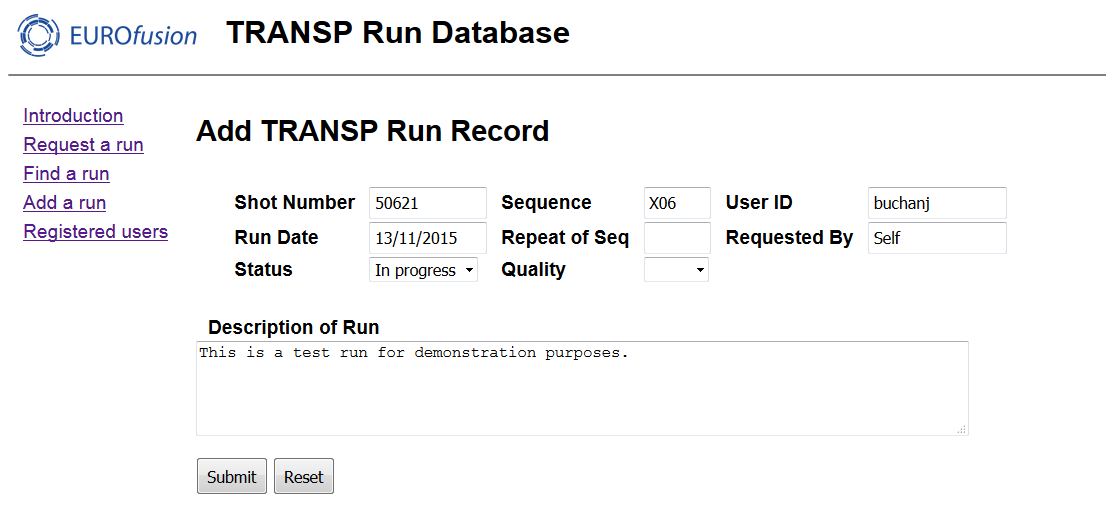
The next step to be executed is the config step.