 JETDSP for IDL Online Manual
JETDSP for IDL Online Manual
|
Users on the JET site can save data to the publicly available PPF database. A full description of the PPF system is available here. Please note that authorisation is required to write PPFs, even user ('private') PPFs. Contact dmsd-support@jet.efda.org to request this authorisation. To save a PPF from within IDL-JETDSP select 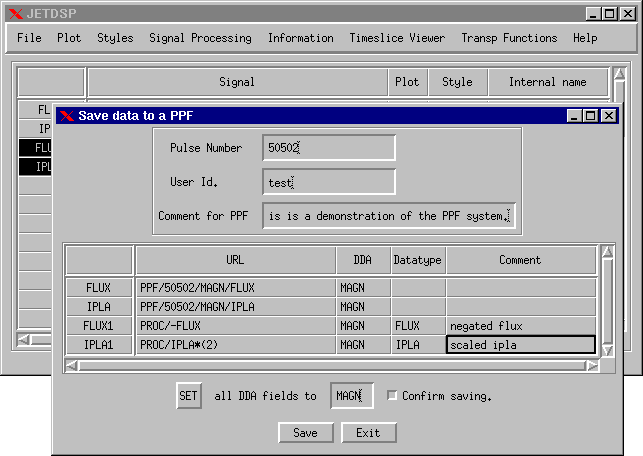 By default the PPF is saved as a private PPF using your username. If a public PPF or a different username is required then the UserId field needs to be changed. For each signal to be saved both the DDA and Datatype fields within the table need to be entered. To set all DDAs fill in the box at the bottom and click on 'Set'. In the above diagram only the last two signals will be saved, since the first two do not have datatypes set. Comments for each signal can be set at this time, these are truncated to 24 characters. To edit a cell either double click on it or press return when it is highlighted. To enter the data press either tab, return, the up and down arrows or select another signal with the mouse. If the data has not been entered then it will not be saved. Once all the data has been entered click on 'Save' to save the PPF. If the 'Confirm saving' box is selected a confirmation screen is displayed. 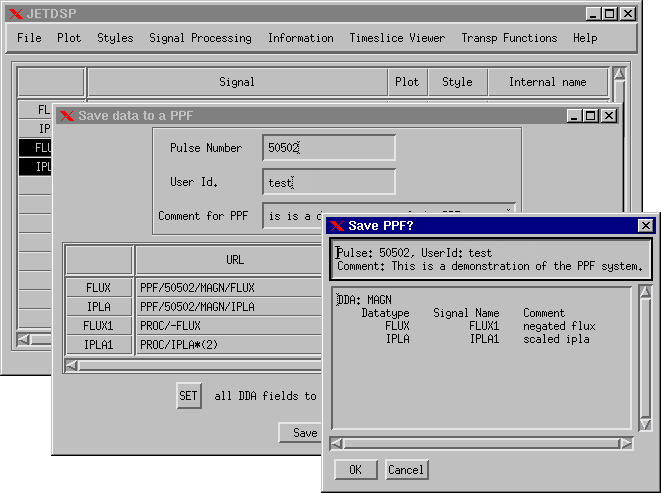 If the details are correct then click on 'OK' to save the PPF, or on 'Cancel' to go back and change the details. |