|
|
Preferences
The Preferences dialog is invoked from the main
JETDSP window by selecting 'Preferences' from the 'File' menu. It allows you to
change various parameters for the program, and is split into five sections.
After changing the parameters you need, click the 'Exit' button to apply the changes
and close the dialog. Note that the changes will only be saved for use in future
JETDSP sessions if you click the 'Save...' button.
The different preferences panels are explained at the following links:
Data Access
Graphics
Printed Graphics
Interactive program
Overall Setup
Graphics Preferences
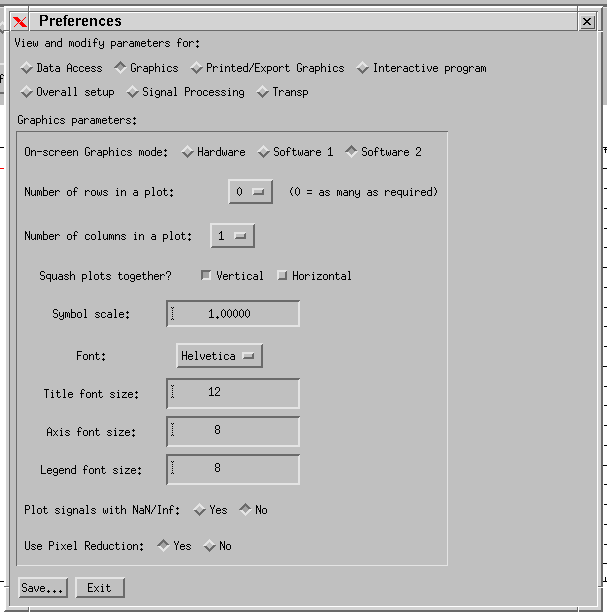
From this part of the dialog you can:
- Change the On-screen graphics mode. 'Hardware' is suitable for most PC users as it
should provide the fastest response in interactive graphics use (zooming etc). It
should be chosen if your PC graphics card supports OpenGL. If you see only a black
hole in the View/Print window when you
request a plot, there may be a problem with the way your graphics driver interacts with
IDL and you should choose 'Software' for this option. This option will have very
little effect on UNIX implementations - JETDSP has not yet been tested on a UNIX platform
with hardware OpenGL acceleration.
'Software 2' may give faster rendering on Unix platforms without hardware acceleration -
although it currently does not support surface drawing.
- Change the number of rows and columns of individual plots that appear within the next View/Print window created. By default
plots are made in a single column with as many rows as are required. There is no limit to
the number of rows and columns you can specify here. Once you have created a new
View/Print window, you may change the number of rows and columns by using the Layout
dialog, invoked from the 'View' menu of the View/Print window. The documentation on
the Layout dialog gives more details about how the plots are
numbered.
- Change the font used for the next plot created. See the IDL manual for full
details of fonts on your system. By default a vector-drawn 'Hershey' font is used by
JETDSP because of the poor quality of the on-screen rendering of the TrueType fonts.
However, a TrueType font often appears better in hardcopy, so Helvetica is used as
the default for exporting and hardcopy output.
- Choose whether to enable pixel data reduction. For more information on this feature see the EPS file output page.
See also:
Data Access
Graphics
Printed/Export Graphics
Interactive program
Overall Setup
|
 JETDSP for IDL Online Manual
JETDSP for IDL Online Manual