|
|
Preferences
The Preferences dialog is invoked from the main
JETDSP window by selecting 'Preferences' from the 'File' menu. It allows you to
change various parameters for the program, and is split into five sections.
After changing the parameters you need, click the 'Exit' button to apply the changes
and close the dialog. Note that the changes will only be saved for use in future
JETDSP sessions if you click the 'Save...' button.
The different preferences panels are explained at the following links:
Data Access
Graphics
Printed Graphics
Interactive program
Overall Setup
Interactive Program Preferences
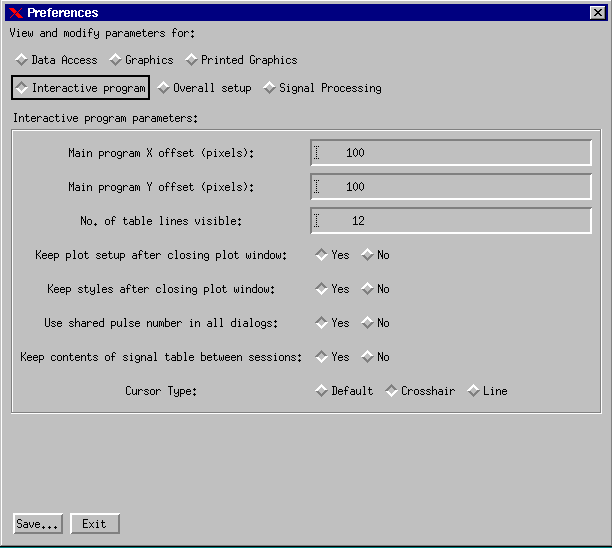
From this part of the dialog you can change the onscreen position of the main jetdsp window, and the characteristics
of the table.
You can also change the following:
-
Keep plot setup after closing plot window
This is the default. If you alter the layout of a plot window (number of columns, X range etc) then, if this option is set, the layout will be retained for the next window that is created. This enables the same window to be closed down and recreated repeatedly.
-
Keep styles after closing plot window
This is the default. If you alter the style of an individual signal (line colour etc) from the View and Print window, then, when that window is closed, this style change will be retained by the original copy of the signal in the main signal table. New plots of that signal will have the new style.
-
Use shared pulse number in all dialogs
This is the default. In any of the signal reading, standard set and View and Print window (in the reshot box), modifications to the pulse number will be reflected in all of these dialogs. If this option is not set then the pulse numbers can be modified independently.
-
Keep contents of signal table between sessions
This is the default. The list of signals in the main signal table at the end of a program session will reappear in the table when you next start JETDSP. In this case they will reappear as 'unread' signals and you will need to choose 'Read All Unread Signals' from the File menu to convert them all to signals with data if this is possible.
-
Cursor type
The cursor type is shared between all open plot windows but can be modified from any plot (see here).
This option on the preferences panel sets the cursor type that is retained between JETDSP sessions (assuming that 'Save' is clicked after changing it).
See also:
Data Access
Graphics
Printed/Export Graphics
Interactive program
Overall Setup
|
 JETDSP for IDL Online Manual
JETDSP for IDL Online Manual